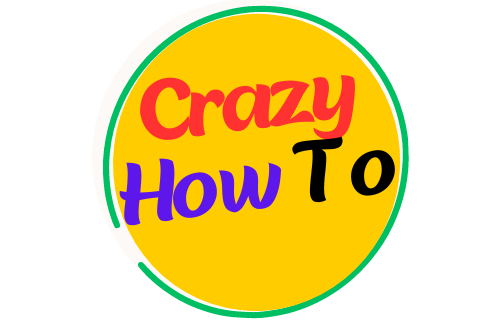How To Clean Canon Printer Heads
The ink cartridges are stored in a detachable portion of the printer head that is unique to Canon printers. It is essential to print a few pages in black as well as color at least once each week in order to keep the ink flowing and prevent clogging. This should be done in both black and color.
The following is a guide for cleaning the printer heads. In the event that the nozzles in the printer head have been clogged or completely dried out, you will need to dissolve the dried ink. The diameter of an inkjet nozzle is around 45 microns, which is approximately equivalent to half the breadth of a human hair. In most cases, if you run the cleaning cycle that is included in the software utility that comes with your printer, you will be able to eliminate small clogs and streaks.
Do not give up and assume that you will need to buy a new printer head, which can cost more than a new printer, if the cleaning cycle does not solve the problem of poor and partial output. Instead, continue trying to find a solution to the problem. There are a variety of low-cost or free solutions to this issue that Canon users have reported finding; some of the most common solutions are outlined in the following paragraphs.
STEPS FOR MANUAL PRINT HEAD CLEANING
Step 1- Take off the ink tanks and the head of the printer. Take the ink tanks off of the tank holder on the printer head, and then place them in a zip lock bag or another type of plastic bag that can be sealed. Put them to the side, preferably with something to keep them upright.
Next, you will need to remove the printer head by snapping it out. NOTE: If you want to avoid getting ink on your hands, you might want to consider wearing latex gloves.
Step 2- Soak the head of the printer. There are a number of different methods that have been suggested for cleaning the printer head, and they all include some form of the following:
- To prevent the electronics in the printer head from being damaged by contact, you should get a pan that is on the smaller and shallower side and lay down a layer or two of paper towels in the bottom of the pan.
- Prepare a sufficient amount of purified or bottled water to cover the paper towels by heating it in the microwave. You may alternatively use an equal part mixture of distilled water and ammonia (approximately a pint of this would be plenty). In the microwave, heat the mixture for about a minute; however, it should NOT be allowed to boil at any point.
- Pour the water or mixture over the paper towels very slowly until there is about a half an inch of liquid covering the bottom of the pan.
- Place the printer head in the container, then stack some towels on top of it. It should appear as though the ink is ‘bleeding’ out. Shake the print head lightly while moving it to a number of different locations, spending approximately one minute at each location. This will result in the blockages in the ink being dissolved.
- If the print head of the printer is severely blocked, let it soak for three to four hours or overnight. You can shift it ever-so-slightly to a new location around once every hour.
Alternative Soak Method:
Create a solution of warm water and Windex that is 50 percent each, and pour it into a container that is shallow enough to cover the ink ports and the base of the printer head. Wait for two hours, stirring the mixture every so often throughout that time. Remove from the mixture, and using an old, soft toothbrush, give the base as well as the interior ink ports a light scrubbing. However, you shouldn’t scrub the gold contacts, and you shouldn’t worry if they get wet. Keep the component in the mixture for another two hours while giving it some periodic agitation. Take it off and scrub it like you did previously.
Step 3 – Clear the head of the printer with some water.
Keep the device running under a tap of warm water that is gently running. Back pressure can be created by placing your finger over the tap. This will enable you to shoot water into all of the nooks and crannies of the printer head. You should observe the filth that has accumulated flowing out. Continue doing this until the water becomes completely clear.Step 4: After the printer head has been cleaned and dried, replace it.
-
-
- After removing the print head from the printer, give it several washes in distilled water. After giving it a good shake to remove any excess moisture, leave it to dry on some folded paper towels. (To dry the printer head, some people prefer to use a hair drier on the lowest heat setting.)
- Replace the print head and the ink tanks in the printer. A process known as “Printer Head Alignment” ought to be performed automatically by the printer. In the event that it does not, you can manually do “Printer Head Alignment” with the utility that comes with the printer. After that, you should print a nozzle check pattern to evaluate how far along you are and then run one or two cycles that clean the printer head.
- It is vital to repeat.
-
Variations on the Above Steps
-
-
- Soak the printer head in one of the proprietary solutions (Cartridge Flush or Magic Inkjet Flush), which have been developed especially for the purpose of cleaning print heads. Soak the print head for anywhere between ten minutes to a whole night, depending on how severe the clogging is. There have also been reports that the print head may be cleaned with an electronic toothbrush and cleaning solution for approximately twenty seconds, and that this method yields good results.
- To flush alcohol via the relevant ink ‘hole(s)’ that display inside the printer head unit, use an eye dropper and fill it to its maximum capacity. Take your time and just add one drop at a time; if you hurry, you risk flooding the inside of the unit.
- Invest in an ultrasonic cleaning system. To remove any surplus ink, run the printer head under the running water from the sink. Load the cleaner with the printer head and some water, positioning the printer head so that it lays lengthwise in the cleaner and exposes the electrical contact area. It is recommended that you carry out the cleaning procedure several times, each time using clean water.
-
Preventive Maintenance
To keep your inkjet printer from ending up with clogged printer heads, it is highly recommended that you perform routine preventative maintenance on it on a regular basis. There are a number of reasons why printer heads become clogged, but the most typical explanation is that both the ink cartridge and the printer head have reached the end of their useful lives. Never leave the printer unattended with a cartridge that is empty. Either install a new one or place the print head unit in a plastic bag and lock it, then add a few drops of water to the bag to create humidity. Because the print heads can become clogged if they are not used for extended periods of time, it is important to print a page or two on a regular basis in order to keep them clear. It has been suggested by a number of industry professionals that rather than operating the printer’s cleaning cycle, it is more cost-effective to instead print one colorful page on a weekly basis. In order to minimize the risk of the printer head becoming obstructed, it is recommended that cleaning cycles be initiated on a weekly basis.
performing the cleaning cycle on the printer isn’t the only way to keep the heads of the printer from being clogged up; there are other, more ink-efficient ways to do it. These alternative methods are as effective as performing the cleaning cycle.
- Use Q-tips that have been dipped in water to clean the printer heads. There is a diversity of opinion on whether or not alcohol would be more efficient than water; however, some printer experts are of the opinion that alcohol can be damaging to printer heads and should therefore be avoided.
- Invest in a cleaning kit and make it a habit to use it on your printer on a regular basis. In most cases, a standard cleaning kit will include a container of ammonia in the form of a spray bottle that may be used to clear dried ink from the printer head.
- When the printer is not being used, keeping it covered to keep it clean and free of dust and other particles can help prevent the printer heads from becoming clogged.
We really hope that our information on how to clean printer heads was of some assistance to you. If you are still having problems or have questions, please don’t hesitate to get in touch with us because we are here to assist you.